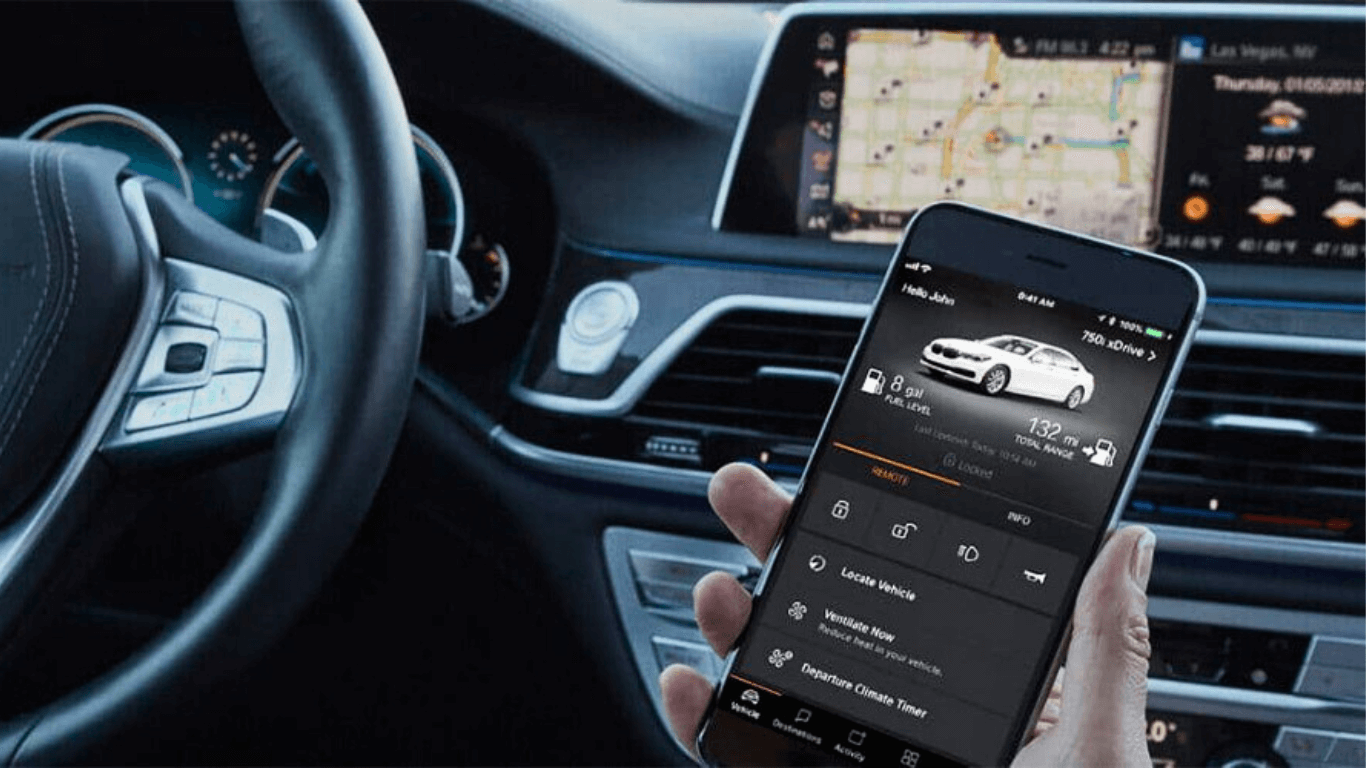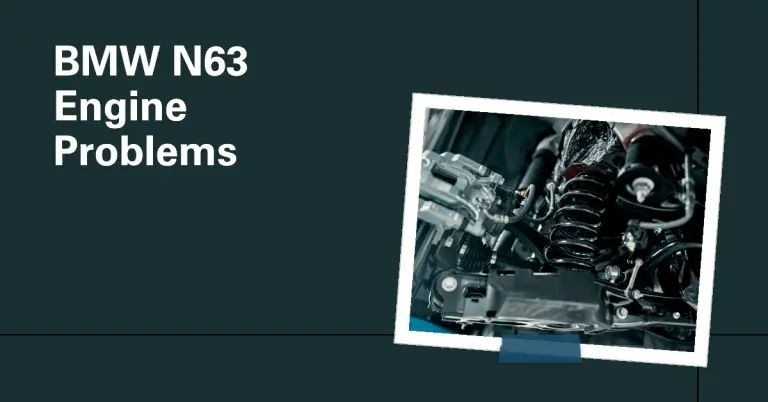BMW Connected Drive Not Working? Here are 12 Fixes to Try
BMW’s ConnectedDrive system is a useful feature that allows you to access apps, take calls, stream music, and more right from your vehicle’s dashboard screen. But what if you start up your BMW one day and suddenly realize ConnectedDrive is not working properly? Whether it’s not connecting at all or having intermittent issues, a non-functioning ConnectedDrive system can certainly be frustrating.
So how do you troubleshoot and fix BMW Connected Drive when it stops working? There are a number of steps you can take to diagnose and resolve connection problems with BMW ConnectedDrive in your vehicle. In this detailed guide, we’ll outline 12 troubleshooting tips to try getting BMW Connected Drive working again, including solutions like resetting network settings, updating apps, restarting vehicle computer, and more. Read on to learn what to do when BMW ConnectedDrive is not syncing or connecting in your BMW vehicle.
Why Does BMW Connected Drive Stop Working?
Before diving into the troubleshooting steps, it helps to understand some of the common issues that can cause BMW ConnectedDrive to malfunction or lose connection. Here are the main culprits:
- Software Bugs or Glitches: Like any app or computer system, BMW’s ConnectedDrive platform can sometimes experience random bugs or glitches that disrupt functionality. Resetting and updating the software often resolves this.
- Weak Cellular Connection: Since ConnectedDrive relies on your phone’s mobile data and Bluetooth connection, weak cellular signal or network issues will prevent proper linking between your device and BMW.
- Bluetooth Connectivity Problems: Faulty or improperly configured Bluetooth settings on your phone and vehicle can affect the ConnectedDrive syncing.
- Issues with Apps and Services: The various apps and services that integrate with ConnectedDrive, like Spotify or news apps, may have their own technical issues that prevent ConnectedDrive from accessing them.
- Vehicle Computer Needs Reboot: Over time, the vehicle’s onboard computer may need a restart or reset to clear out software glitches impacting ConnectedDrive.
Knowing what usually causes the problem gives you a good starting point for applying targeted troubleshooting techniques to revive your BMW ConnectedDrive system.
#1. Check Your Mobile Connection Strength
Since BMW ConnectedDrive relies on your phone’s mobile data connection to operate, one of the first things to check is whether your smartphone has a strong enough cellular signal to maintain that vital link.
Pull up your phone and look at the mobile signal bars. If you see only one or two bars, that’s a red flag that weak mobile signal could be the culprit behind ConnectedDrive issues. Try moving your phone around the vehicle cabin while observing the bars to identify areas with the strongest signal lock.
You can also manually cycle Airplane Mode on and off on your phone. This essentially forces your mobile device to re-establish its cellular connection which may resolve any software glitches that were interfering with signal strength.
Keep in mind that mobile dead zones with poor signal exist in all vehicles to some degree. Large buildings, tunnels, remote rural areas, and even weather conditions can impact signal strength. If your BMW is persistently in low signal areas, switching mobile carriers could improve connectivity as discussed later in the troubleshooting tips.
#2. Restart Your Phone
Another quick first step to try is completely powering down your mobile device then restarting it. Restarting the phone essentially clears out any temporary glitches that could be interfering with apps, network connectivity, Bluetooth and other functions that impact ConnectedDrive integration.
To properly restart an iPhone, hold down the side or volume button and power button simultaneously until the power off slider appears. Drag the slider to turn off the phone.
For Android devices, hold down the power button until the power off menu pops up. Tap Power off to shut down the phone.
Leave the phone off for at least 30 seconds to ensure it fully powers down. Then restart it normally by holding the power button until the manufacturer logo appears.
Once your smartphone has reloaded, open the BMW ConnectedDrive app and see if connectivity improves. Often a basic restart clears up underlying software glitches disrupting the syncing process.
#3. Reset Network Settings on Your Phone
If your ConnectedDrive woes persist after a phone restart, the next solution to try is resetting your device’s network settings back to factory default.
Resetting network settings essentially refreshes your phone’s connection configurations for mobile data, WiFi, Bluetooth and related syncing protocols. It clears out any faulty network settings that could be preventing ConnectedDrive from linking up properly.
To reset network settings on an iPhone:
- Open Settings
- Tap General > Reset
- Tap Reset Network Settings
- Enter your passcode if prompted
- Tap Reset Network Settings again to confirm
This will restart your device and restore factory network configurations.
On Android devices:
- Open Settings
- Select System > Reset Options > Reset WiFi, Mobile & Bluetooth
- Tap Reset Settings and then Reset Settings again to confirm
Once your mobile device reboots after the reset, try reconnecting to BMW ConnectedDrive in your vehicle. The fresh network settings often resolve software conflicts that prevent syncing.
#4. Check Bluetooth Settings
Since Bluetooth is key for enabling communication between your phone and vehicle, improperly configured Bluetooth settings could certainly cause syncing issues with BMW ConnectedDrive.
Start by ensuring Bluetooth is actually turned on for both your mobile device and the BMW vehicle:
On your phone:
- Open Settings and enable Bluetooth visibility. This allows your phone to be discoverable for pairing.
In your BMW:
- Go to the Bluetooth menu under Settings and ensure Bluetooth is toggled ON.
Next, check existing paired devices and remove any that are no longer needed. Too many paired gadgets can sometimes confuse the system.
Then re-pair your phone with your BMW:
- In your BMW, go to Add New Device in the Bluetooth menu.
- Put your phone into pairing mode. Select your BMW vehicle when it pops up to connect.
This refreshes the Bluetooth pairing between your devices which often resolves glitches with previous pairings that may have been interfering with ConnectedDrive.
#5. Update Your BMW ConnectedDrive Apps
Like most apps, the BMW ConnectedDrive program and associated apps receive periodic bug fix updates and feature enhancements.
If it’s been awhile since you updated the Connected Drive apps on your phone, an outdated version could be the culprit behind syncing issues.
Open the App Store on your iPhone or Play Store on Android and search for “BMW ConnectedDrive” or click on the BMW Connected link in your vehicle. Install any available app updates.
Updating to the latest app version squashes software bugs that may be disrupting connections. It also gives you the newest program features, some of which could improve reliability.
After updating, close out and re-launch the ConnectedDrive apps to ensure the new software version loads properly. Then try linking to your BMW vehicle.
#6. Delete and Re-add ConnectedDrive Accounts
If you’ve previously set up accounts within the ConnectedDrive apps, such as connecting your Spotify or Google services, a conflict with these accounts could potentially interfere with connectivity.
Try removing any existing connected accounts from your BMW apps and vehicle settings menu, then re-adding them:
To remove accounts:
- Open phone Settings > BMW ConnectedDrive
- Tap the accounts shown then choose Delete or Disconnect
To re-add accounts:
- Open the BMW ConnectedDrive app
- Tap Add Account and re-enter your credentials for each account
Re-linking these accounts forces the apps to freshly sync with the services. Clearing out and adding accounts again often resolves account conflicts that could be causing trouble.
#7. Reset Your ConnectedDrive Password
Another account-related issue that sometimes crops up is when the password for your main BMW ConnectedDrive account gets out of sync between your phone apps and vehicle.
Resetting your ConnectedDrive password clears out this discrepancy and ensures your login credentials are current:
- In your BMW, go to ConnectedDrive settings
- Choose Account Management > Reset Password
- Check email for temp password then reset to new password
This syncs everything cleanly so your new password is properly Validated on both phone and vehicle. A password conflict can definitely disrupt ConnectedDrive syncing.
#8. Restart the Vehicle Computer
Just like restarting your phone, sometimes the onboard computer system in your BMW needs a fresh reboot to clear out any glitches that may be interfering with ConnectedDrive functionality.
Here is the proper way to restart the vehicle computer in your BMW:
- Make sure car is in Park with ignition off
- Press and hold the Start/Stop button for approximately 10 seconds
- The BMW logo will appear on the dashboard indicating restart
- Start engine normally after reboot completes
This forces a fresh reboot of the computer rather than just a restart from sleep mode. The reboot clears out glitches, reloads software cleanly, and refreshes network connectivity.
#9. Install BMW Software Updates
One of the best ways to fix bugs and improve ConnectedDrive performance in your BMW is to install new software updates when released by BMW.
The company periodically issues over-the-air software updates that patch bugs, enhance features, and optimize performance of the vehicle computer system that runs ConnectedDrive.
You can check for new updates manually:
- In your BMW go to Settings > Software Update
- Tap Check for Updates
- Install any available updates
Major updates can take 1-2 hours. Your BMW will need adequate battery charge during installation to avoid power loss.
If no new software updates are available yet, remember to periodically check again later. Keeping your BMW’s computer system updated improves stability and fixes issues with ConnectedDrive.
#10. Switch Mobile Carriers
As discussed earlier, sustaining a solid mobile signal is critical for maintaining the constant connectivity required for BMW ConnectedDrive.
If you frequently drive through areas with poor cellular coverage, or notice your carrier has weaker coverage compared to others, then switching to a new mobile provider could make a difference.
Carriers like Verizon, AT&T, and T-Mobile differ in coverage strength by region. Ask friends in your local area what carriers they have the best experience with.
Research new plans and carriers that offer better coverage maps in the areas you drive through most. Be willing to port your number to ensure the strongest mobile signal possible.
#11. Contact BMW Support
If you’ve tried all the DIY troubleshooting tips but BMW ConnectedDrive is still temperamental, don’t hesitate to contact BMW’s technical experts for additional help diagnosing and resolving the issues.
You can call BMW Roadside Assistance directly at 1-800-332-4269 for specialized help from BMW’s support team. They have deep knowledge of BMW systems and can provide more advanced techniques for troubleshooting connectivity problems.
You can also start a live chat session with BMW support by clicking the Contact Us link at the bottom of BMWUSA.com. Explain your ConnectedDrive problems and what steps you’ve tried already.
BMW can run diagnostics, check for any known software bugs, and advise next steps for your particular situation. Take advantage of their expertise if you’ve hit a wall troubleshooting yourself.
#12. Schedule Service at Your BMW Dealership
For complex or persistent ConnectedDrive problems that BMW support is unable to resolve remotely, your next step should be to schedule a service appointment at your local BMW dealership.
BMW service technicians have the specialized tools and diagnostics systems to fully evaluate your vehicle’s computers and electrical systems for any underlying issues that may be disrupting ConnectedDrive functionality.
For example, faulty wiring or antenna failures could be degrading mobile signal. Computer malfunctions may need manual resets in the shop. The intricacies of BMW electronics often require hands-on professional evaluation and repair.
Schedule a service appointment at your dealership’s Genius service department. Explain the issues you are experiencing with ConnectedDrive losing sync or connectivity in your vehicle.
Leave your car for as long as necessary so they can fully re-configure settings, load the newest software, inspect systems, and test drive until the problems are resolved.
While a trip to the dealership is inconvenient if other DIY steps don’t work, the expert techs and proprietary tools available there make it your best chance for getting BMW ConnectedDrive working properly again.
Get Your BMW ConnectedDrive Back on Track
Losing access to the apps, information, and convenience BMW ConnectedDrive offers can dampen your driving experience. But in most cases, you can get functionality restored with a focused troubleshooting approach.
Start with quick fixes like phone restarts and network resets before moving to more advanced solutions like BMW software updates and mobile carrier switching if needed. Don’t hesitate to leverage BMW’s own technical experts either through support channels or at the dealership.
With the right combination of troubleshooting steps, you can get BMW ConnectedDrive’s useful connectivity syncing properly again so your drives stay smooth and high-tech. Let us know in the comments below if you have any other tips for resolving issues with BMW ConnectedDrive.