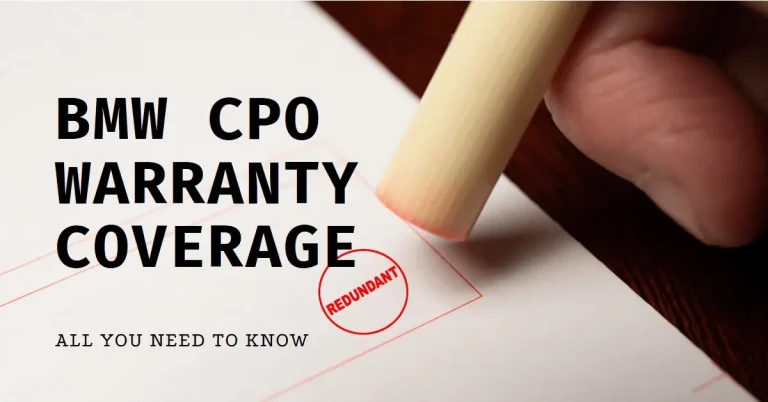How to Reset Your BMW Computer After a Battery Change?
Have you recently replaced the battery in your BMW? If so, it’s crucial that you then reset the computer system to sync it with the new battery. Failure to reset the BMW computer after installing a new battery can lead to a host of performance and electrical issues.
Resetting the computer is actually quite straightforward, but does need to be done methodically to avoid potential mistakes. In this comprehensive guide, we’ll provide step-by-step instructions on how to properly reset the BMW computer after a battery change.
Why Reset the Computer on a BMW After Replacing the Battery?
BMW vehicles have sophisticated computer systems that control and monitor many aspects of the car’s operation. A central computer manages the electrical system, battery performance, charging system, sensors and other key components.
When you install a new battery in a BMW, it’s imperative that you complete a reset of the computer afterwards. Here’s why:
- The computer stores energy parameters separate from the main battery, so it needs to be informed of the new battery’s profile.
- Resetting clears old data like charge level and voltage readings associated with the previous battery.
- It allows the computer to properly recognize the new battery and adjust charging characteristics accordingly.
- The reset process establishes a new baseline reference point for battery capacity.
Without a reset, the computer may try to charge or monitor the new battery incorrectly. This can lead to overcharging, undercharging, rapid battery failure or electrical faults.
BMW Models Requiring a Computer Reset After Battery Change
Most late model BMW’s from 2002 model year and onwards require a computer reset after replacing the battery, including:
- 3 Series from 2006 model year
- 5 Series from 2004
- 6 Series from 2003
- 7 Series from 2002
- X5 from 2007
- X6 from 2008
Older BMW models had less complex computer systems that were less reliant on battery data, so a reset was not essential. But for these newer vehicles, a reset is mandatory. Consult your owner’s manual or BMW dealer if unsure about your specific model year.
Step-by-Step Guide to Resetting BMW Computer After Battery Replacement
Here are the steps involved in properly resetting the BMW computer after installing a new battery:
Safely Disable the Ignition
The first step is to safely disable the ignition before disconnecting the battery.
- Turn the key to the OFF position and remove it from the ignition. This powers down the electrical system and prevents accidental engine starting.
- Locate the battery, which is usually positioned in the trunk on the right side or under the trunk floor. Remove any cover panels to access it.
Detach Battery Cables
With the ignition off, you can detach the battery cables:
- First loosen and remove the negative (-) battery cable end from the terminal using a 10mm wrench. Move it safely aside.
- Next, remove the positive (+) cable end. There may be a protective plastic cover – lift this up to access the terminal nut.
- Avoid touching the positive and negative cable ends together, as this can cause dangerous sparks.
Remove and Replace Battery
After the cables are detached, you can remove the old battery and install the new one:
- Disconnect any vent tubes or hold-down brackets. Batteries are heavy, so lift carefully.
- Place the new battery into the battery tray in the same orientation as the old one.
- Reattach any vent tubes or hold-down brackets to secure it in place.
Reconnect Battery Cables
With the new battery positioned in the tray, you can reconnect the battery cables:
- First, reattach the positive cable end to the positive (+) battery terminal. Ensure a tight, secure connection.
- Next, reattach the negative cable to the negative (-) terminal.
- Avoid touching cable ends together during reconnection.
- Double check connections are tight, clean, and secure.
Locate the Reset/Trip Button
Now you’re ready to actually reset the computer:
- Enter the car and close all doors. Driver’s door must be closed.
- Insert key into ignition but do not start the engine. Turn to the first “ON” position. This activates the car’s electrical system.
- Find the reset/trip button on the instrument panel near the speedometer and tachometer. It may be labeled TRIP, RESET or have a reset icon.
Complete the Reset Sequence
Follow this sequence to complete the reset process:
- Press and hold the reset/trip button until you see a red indicator light illuminate. Continue holding.
- Keep holding the button down until the word “RESET” appears on the instrument panel display screen.
- Once “RESET” is displayed, press the reset button one final time.
- The computer will now perform the reset sequence, which takes just a few seconds.
- You may see confirmation on the display screen that the reset is complete.
- To verify, check that the service reminder and warning lights briefly illuminate then switch off as the reset concludes.
And that’s it – with those steps, you’ve successfully reset the BMW computer after a battery replacement!
Helpful Tips for Resetting BMW Computer After Battery Change
Here are some additional useful tips to keep in mind:
- Only use proper tools – don’t force battery cable connections or damage can occur. The battery and electrical system are delicate.
- Carefully remove any corrosion on the battery terminals before installing new battery.
- Avoid fully discharging the battery during the replacement, as this may cause registration issues.
- If unsure about any steps, consult a BMW service technician to avoid mistakes.
- Consider having battery registration completed by dealer or shop for optimal charging.
- Linking computer reset to the scheduled BMW service reminders is recommended.
- Check that doors are closed before reset – if left open, process may not complete.
Following the proper reset procedure after a battery change can save you from many frustrations down the road!
Troubleshooting BMW Battery and Electrical Problems
In some cases, even after a reset you may experience battery or electrical issues in your BMW. Here are some tips for troubleshooting:
- Warning lights like the battery or check engine indicators point to potential issues.
- Use a multimeter to test battery voltage and condition. Check charger system voltage.
- Inspect battery cables and terminals for any looseness or corrosion. Tight contacts are vital.
- Consider load testing the alternator to verify it is properly charging the new battery.
- If problems persist, a faulty battery or other electrical fault may be likely. Have your BMW serviced by a professional technician.
Resetting the computer is only part of the equation – an aging battery, bad alternator or other issues can still cause trouble. Ongoing battery and electrical system maintenance is essential.
Frequently Asked Questions About Resetting BMW Computers
Let’s review some common FAQs about resetting BMW computers after battery replacement:
How do I know if the reset worked successfully? Watch for the service reminders/warning lights to turn off and the new battery icon to display briefly after reset is complete.
Do I need any special tools or software? No, the only tool needed is the 10mm wrench for the battery cable connections.
What if my BMW won’t start after the reset process? Ensure battery cables are tight. Try reset steps again. If no start, there may be an underlying electrical issue.
How often do I need to reset the computer after a battery change? Only once after each battery replacement. It does not need to be repeated unless you swap the battery again.
Can I reset the BMW computer without removing the battery? No, battery must be fully disconnected to complete the reset sequence.
Will a weak battery cause issues before/after reset? Yes, a weak or undercharged battery can cause registration problems. Test battery before reset.
What happens if I don’t do the reset? Inaccurate charging, premature battery failure, warning lights and other electrical faults.
Following the proper reset procedure avoids a ton of headaches down the road.
Maintaining Your BMW Electrical System
Resetting the computer is crucial, but regular maintenance of your BMW’s electrical system is also key:
- Check and clean battery cable connections periodically to avoid corrosion buildup.
- Follow factory battery charging guidelines to maximize battery health and lifespan.
- Allow the engine to idle now and then to help recharge the battery if voltage gets low.
- Monitor your battery’s age and capacity – performance drops as they wear out.
- Inspect the alternator belt for signs of wear and cracking.
- Watch for signs like dim lights or weak starting that signal a battery may need replacement.
Proper care of your BMW’s battery, cables, alternator and computer systems will ensure optimal performance and minimize issues.
Concluding Thoughts on BMW Computer Resets
Having to replace your BMW’s battery is inevitable sooner or later. Make sure to take the vital step of resetting the computer afterwards using the steps provided.
While not overly complicated, following the proper reset sequence is crucial. It allows the computer to accurately recognize the new battery and adjusts charging and monitoring as needed.
Neglecting this reset process often leads to frustrating electrical gremlins in BMW vehicles – don’t take shortcuts. And remember to continue diligent maintenance of your battery and electrical system.
We hope this guide gives you confidence to tackle a BMW computer reset yourself. But if in doubt, always consult a certified BMW technician for assistance. Thorough battery and electrical care will keep your Ultimate Driving Machine running smoothly for miles to come!