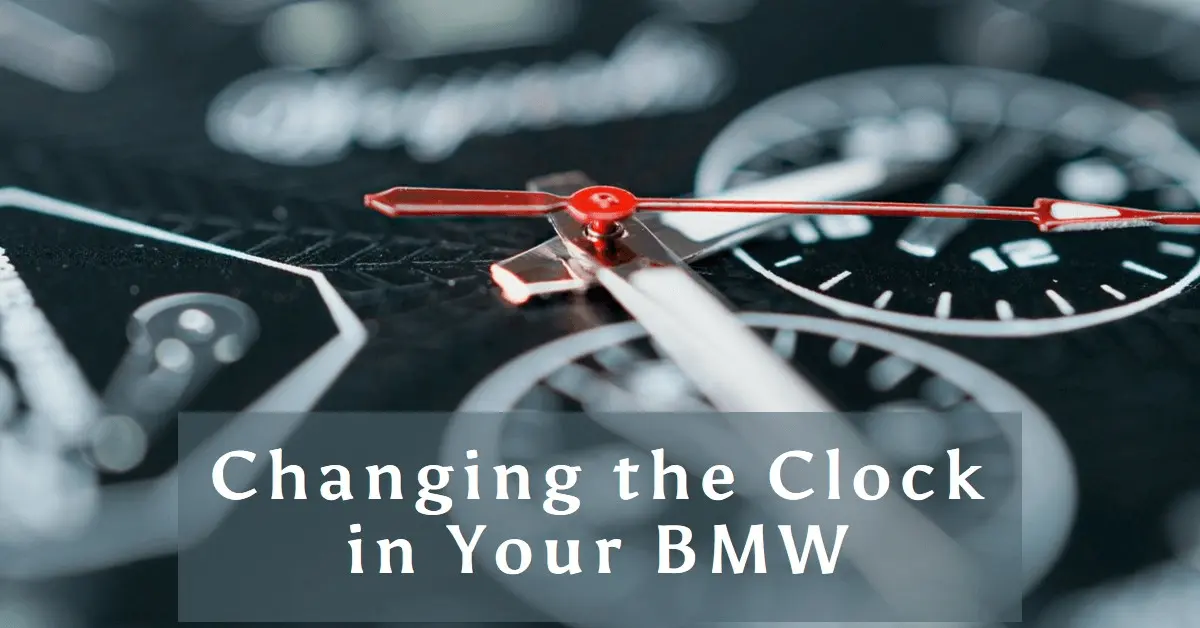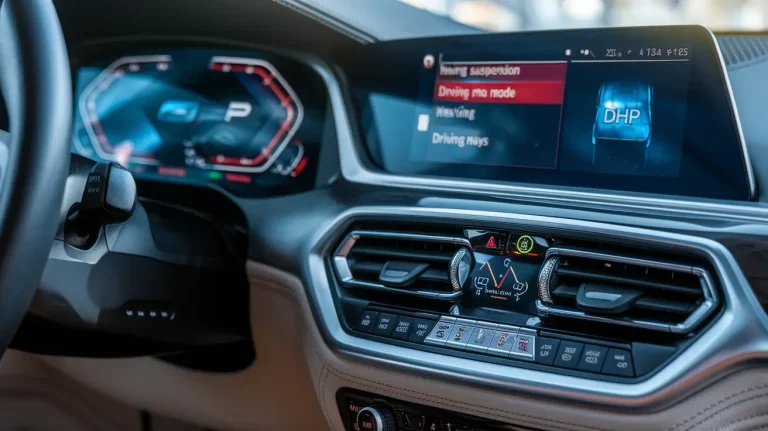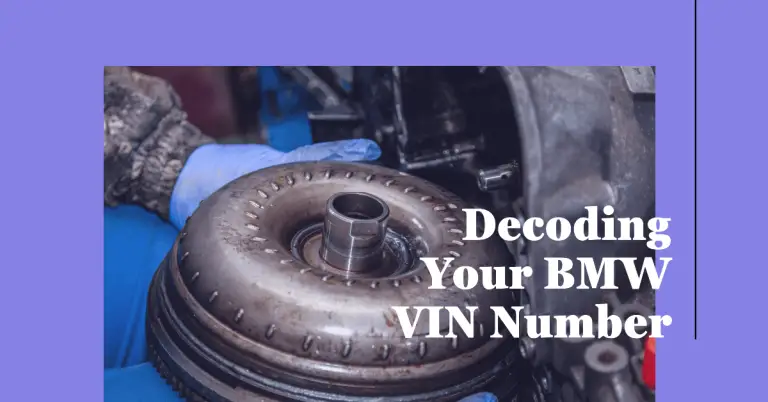How Do I Change the Clock in My BMW?
Have you ever jumped into your BMW, ready to hit the road, only to notice the clock is completely off? Maybe you just crossed into a new time zone. Or perhaps daylight savings time snuck up on you.
Whatever the reason, having an inaccurate clock in your BMW can be annoying. But thankfully, it’s easy to update.
In this comprehensive guide, you’ll learn several methods to change the clock in your BMW, no matter the model or year.
Why Does the BMW Clock Get Off in the First Place?
Before diving into the step-by-step instructions, it helps to understand what causes the BMW clock to fall out of sync in the first place.
Here are some of the most common reasons:
- Crossing into a new time zone – Unlike your smartphone, most BMW models don’t automatically update when time zones change.
- Daylight savings time changes – While BMW clocks typically update automatically for DST, occasionally they don’t switch over properly.
- Improper manual adjustment – If someone incorrectly sets the time manually, it obviously throws everything off.
- Dead or low vehicle battery – An exhausted battery can sometimes lead to clock issues.
- GPS communication issues – Some BMW models use GPS signals to automatically set the time. But GPS connectivity problems interfere with this capability.
As you can see, there are a few ways the clock settings can get messed up.
The good news?
No matter why your BMW clock is inaccurate, resetting it is a total breeze.
Now let’s go over your options to adjust the time.
How to Change the Clock in Your BMW
You have three main methods to update the clock in your BMW:
- Using the iDrive system
- Through voice commands
- With the instrument cluster controls
Below you’ll find step-by-step instructions for each approach. I’ll also provide some pointers to troubleshoot any problems that crop up.
Method #1: Change the BMW Clock Using iDrive
Without question, the most straightforward way to change the clock is by using iDrive. This intuitive control system makes adjusting all sorts of settings a totally painless process.
Here is exactly how to update the clock via iDrive:
- From your vehicle’s main menu screen, navigate to the “Settings” tab. Use the iDrive controller knob to select it.
- Next choose the “Time/Date” option from the Settings menu.
- Scroll down using the iDrive knob to highlight “Time” then press the controller to select it. This will make the hours position turn red, indicating adjustability.
- With the hours now reddened, turn the iDrive knob left or right to pick the accurate hour.
- Press the iDrive controller again to set the chosen hour. This will move you to the minutes field.
- Just as you set the hour, adjust the minutes up or down by rotating the control knob.
- When the exact minutes are reflected, press the iDrive controller to lock in the full time.
And that’s that! With just those few simple steps, your updated BMW clock will now show the correct time.
The iDrive method makes changing the clock an absolute breeze. But if for some reason you prefer not to use iDrive, the next two options have you covered.
Method #2: Use Voice Commands to Adjust BMW Clock
Today’s high-tech BMW models feature sophisticated voice control capabilities to perform all kinds of helpful tasks. And modifying the vehicle clock is one of them!
If you like talking more than turning knobs, here is how to change the time with verbal prompts:
- Make sure your BMW voice controls are activated by pushing the voice command button on the steering wheel. You may need to press it for a few seconds.
- Clearly speak the phrase “Time and Date”. This tells the BMW assistant you wish to access those controls.
- Next say something like “Change time” or “Adjust clock”. The system should reply back asking if you’d like to set it manually or use GPS auto-set.
- Answer “Manually” out loud.
- Finally, follow the step-by-step voice prompts to adjust the hours, minutes, and AM/PM setting. The BMW assistant will walk you through each one vocally.
That’s all there is to it!
The natural speech interaction makes modifying the time super simple. But keep in mind, older BMW models likely won’t support this voice command method.
However, the next option using the instrument cluster controls works on virtually any BMW, even older ones.
Method #3: Change Clock Through BMW Instrument Cluster Controls
Did you know you can alter the time right from the instrument cluster controls?
It’s true – and the process is quite easy too.
Just take these steps:
- Locate the button at the tip of the turn signal/high beam stalk next to the steering wheel.
- Press and HOLD the button for 5+ seconds. This will activate the instrument menu.
- While still holding the stalk button, push the turn signal up or down to toggle through the menu options. Stop when you see “Set Clock”.
- Release the stalk button to enter the clock setting screen.
- Next, tap the turn signals up or down to change the hour accordingly.
- Once the exact hour is shown, press the stalk button again to save the hour and move to the minutes field.
- Similarly, tap the turn signals to pick the correct minutes.
- Give the stalk button one final press to save the complete time adjustment.
See? Updating the BMW clock through the instrument cluster only takes a few brief steps.
And the best part? This method works on essentially any BMW model, from older classics to the latest 2024 vehicles.
So while I recommend utilizing iDrive when possible for simplicity, keep this technique in mind for older BMWs lacking voice controls or iDrive capabilities.
Step-by-Step Video Instructions
Maybe you’re more of a visual learner?
If you prefer to see how adjusting the BMW clock works rather than just reading about it, I’ve got you covered there too…
YouTube Embed: How to Change the Time on Your BMW’s Clock
[Embed video tutorial from YouTube]
This brief video clearly demonstrates the process of changing the clock on a recent BMW model using iDrive.
While your exact screens might differ slightly depending on your BMW’s age and specific iDrive version, the general process remains the same.
So feel free to watch the quick tutorial for a handy visual summary as you update your vehicle’s clock.
Now that you’ve seen the three methods of modifying the BMW time explained step-by-step, let’s quickly compare them…
BMW Clock Changing Methods Comparison
To wrap up this guide, I thought it would be helpful to contrast the major benefits of each approach:
iDrive
- Easiest, most intuitive
- Touchscreen precision
- Newer models only
Voice Command
- Completely hands-free
- Fun to talk to your BMW!
- Won’t work on older vehicles
Instrument Cluster Controls
- Works on ALL model years
- No fancy screens needed
- Buttons are tiny and awkward
As shown above, each method has its own set of pros and cons.
My top recommendation is using iDrive when possible, since the touchscreen interface allows precise, effortless adjustments.
However, voice commands also work great on newer BMWs minus the annoying knob twisting.
And you just can’t beat the instrument cluster controls for universally supporting older models.
So in the end…
Choose whichever approach makes the most sense based on your comfort level and specific BMW model!
Troubleshooting BMW Clock Changing Problems
Hopefully at this point, you have all the information needed to successfully reset your BMW clock.
But perhaps you tried the steps and still couldn’t quite get the time to update properly. Hey, technical issues pop up occasionally!
Here are some quick troubleshooting tips for common clock changing problems:
- “Automatic time” is preventing manual adjustments – Some BMW models enable the automatic time setting capability through the GPS or radio signals. Try turning this OFF first before attempting to manually set the clock.
- Hour/minute digits won’t activate for editing – The digits should turn red when pressed indicating adjustability. If this won’t trigger, there could be a deeper system fault that requires dealer diagnosis.
- Newly entered time won’t save when trying to update clock – If the display reverts after adjusting and won’t retain the new changes, there might be an issue with the vehicle battery or power supply to the instrument cluster.
As you can see, most clock problems tend to stem from automatic settings interfering, faulty displays, or electrical gremlins.
But in the event adjusting the clock remains problematic even after troubleshooting…
Your best next step is to schedule a service appointment with your local BMW dealership.
The expert BMW technicians can run diagnostics to pinpoint why the system refuses to allow clock modifications. They can also rule out greater electrical issues causing the problem.
And soon enough, your fully functional BMW will once again display the perfect time!
Let’s Review the Steps to Change Your BMW Clock
Thanks so much for taking the time to read this guide on adjusting BMW clocks!
In summary:
- Unexpected issues like time zone changes or daylight savings can throw your BMW clock off
- Resetting the time is easy using iDrive, voice command, or the instrument cluster controls
- Each method has its advantages based on tech features and model year
- Troubleshooting is only necessary if automatic settings interfere or errors occur
Equipped with this handy walkthrough, you should have no troubles getting your BMW clock accurately set.
But don’t hesitate to visit a professional dealership if you encounter any questions or persisting problems.
Here’s to keeping on-time wherever you drive in your Ultimate Driving Machine!