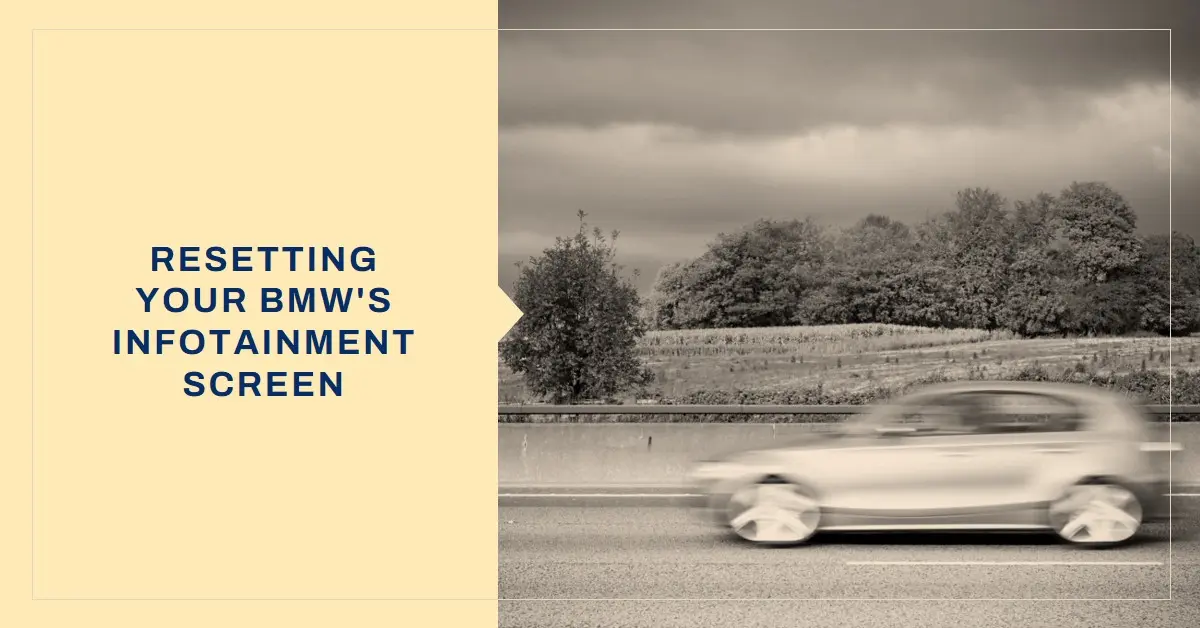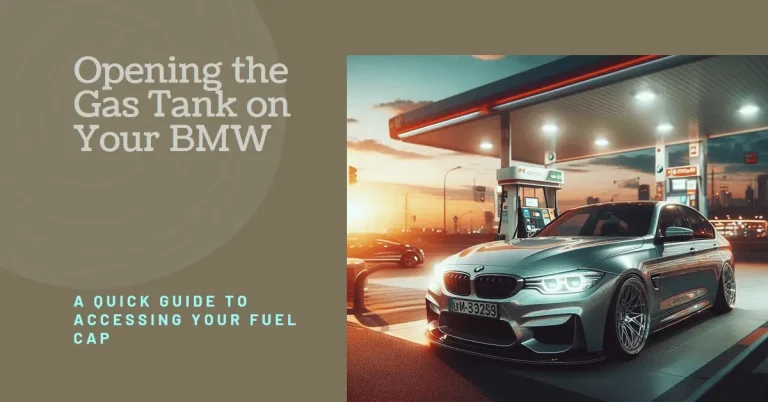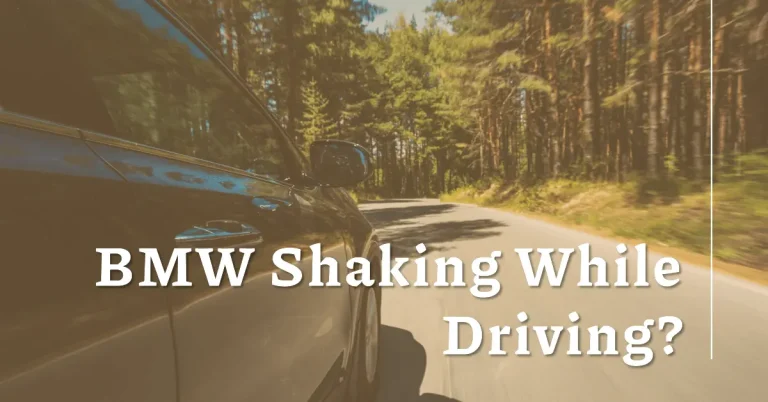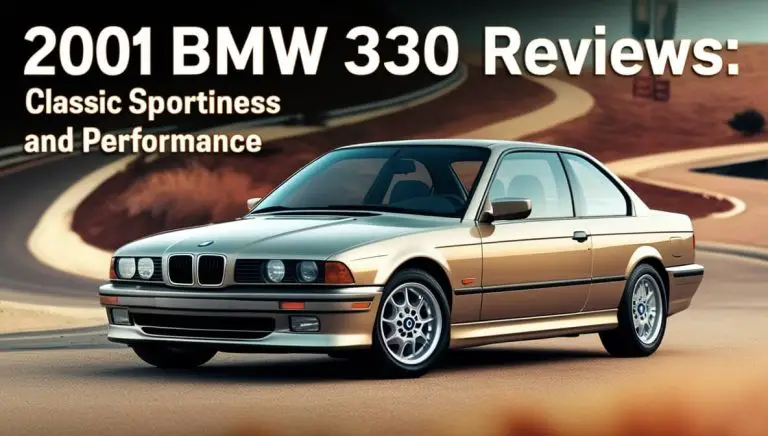How to Reset Your BMW’s Infotainment Screen?
Have you ever experienced issues with the infotainment system in your BMW? Glitches like a frozen navigation screen, connection problems with your phone, or erratic climate control can be extremely frustrating. Resetting your BMW’s infotainment screen is often the best way to troubleshoot pesky software bugs and get your technology working properly again.
In this comprehensive guide, we’ll outline when and how to reset the infotainment screen in your BMW. With simple step-by-step instructions for both soft and hard resets, you’ll learn how to reboot your BMW’s technology accurately and safely. Read on to become an expert at resetting your BMW’s infotainment system!
When Should You Reset the Screen in Your BMW?
Resetting your BMW’s iDrive infotainment screen can solve a variety of common issues. A reboot helps clear any built up digital debris and allows your system to start fresh.
Here are some of the most common reasons to reset your BMW’s screen:
Troubleshooting Annoying Technology Problems
Small glitches like apps freezing, Bluetooth connection issues, or error messages popping up constantly can often be fixed by doing a reset. Rebooting your system essentially acts as a power cycle, stopping programs that are stuck in a loop and clearing any corrupted data.
For example, if the Bluetooth connection with your phone is suddenly dropping calls or has an erratic connection, a reset of your infotainment screen will likely restore smooth connectivity.
After Major Software Updates
Whenever BMW releases a major software update for your infotainment system, it’s a good idea to reset your screen. This clears any outdated data and ensures the new software starts with a clean slate. Rebooting after an update reduces the chances of compatibility issues.
Good Digital Housekeeping
Over time, little inefficiencies can build up within your iDrive system from normal everyday use. Doing periodic resets every few months is like spring cleaning for your digital technology. Rebooting freshens things up and keeps your system running smoothly.
Now that you know when you should reset your BMW’s infotainment screen, let’s go through the simple steps for how to actually perform a reset.
Method 1 – The 30 Second Soft Reset
The quickest and easiest way to reset your BMW’s screen is a simple 30 second soft reset. Here’s how to do it:
Step 1 – Turn Car to Radio-Ready Mode
Make sure your BMW is safely parked with the engine switched off. Turn your car to radio-ready mode by pressing the Start/Stop button without your foot on the brake. This turns on the infotainment system so it can be reset.
Step 2 – Locate Volume Control Knob
Find the circular volume control knob located on the center console. It’s normally positioned just behind the gear shift or cup holders.
Step 3 – Press and Hold Volume Knob
Press down on the volume knob and hold it continuously. Keep holding the knob down without letting go.
Step 4 – Wait for Screen to Turn Black
After about 30 seconds of holding the volume button, your BMW’s infotainment screen will suddenly turn black. This means the reset has started.
Step 5 – Release Volume Knob
Once your screen goes fully black, release your finger from the volume control knob. The system will now reboot itself.
That’s all there is to it! Within about 60 seconds your BMW’s infotainment system will finish restarting and return to normal.
This simple 30 second reset fixes minor software glitches, clears corrupt data, and gets your apps and settings working properly again. Your personalized presets and Bluetooth connections will remain saved after a soft reset.
When to Use the More Thorough 60 Second Hard Reset
For more stubborn issues that the quick 30 second reset doesn’t resolve, you may need to perform a longer 60+ second “hard reset” on your BMW’s infotainment system.
Here are some instances when you’ll want to do the deeper hard reset:
- Bluetooth connectivity problems persist after soft reset
- Navigation app experiencing significant lag or crashes
- Climate controls still malfunctioning after resetting
Any major problem that doesn’t go away with a soft reset requires a deeper reboot. The hard reset erases system data and completely reinstalls programs.
Now let’s go through how to perform a hard reset on your BMW’s infotainment system:
Step 1 – Turn Car to Radio-Ready Mode
As with the soft reset, start with your BMW parked safely and the engine off. Press the Start/Stop button to activate the radio and electronics.
Step 2 – Press and Hold Volume Knob
Push down on the volume control knob and hold it continuously. Keep holding the knob down without letting go.
Step 3 – Hold For 60-70 Seconds
Keep holding the volume knob down for 60-70 seconds total. During this time, the screen will turn off and may blink back on once or twice.
Step 4 – Release Knob When Reset Finishes
When the reset sequence is complete, release the volume button. This usually occurs after 2-4 cycles of the screen turning off then on.
The longer 60+ second hard reset takes more time because it does a full reboot of all systems. Give your BMW 2-3 minutes after the hard reset to fully come back online.
With the deeper hard reset, all your customized settings and presets will be erased. You’ll need to reprogram your infotainment choices after a hard reset. But it resolves more serious or persistent issues.
Resetting Specific Parts of Your BMW’s iDrive System
Beyond full infotainment screen resets, you can also reboot individual apps and features as needed. Here are some tips:
Reset Navigation System
If your navigation app is glitchy, try force closing it and clearing the history/data within the app’s settings. Then do a soft reset to fully refresh the navigation system. This preserves your custom map settings.
Reset Bluetooth Connectivity
For Bluetooth issues, start by deleting your BMW as a paired device in your phone’s BT settings. Then delete your phone from your BMW’s Bluetooth system. Re-pair the phone and car BT systems and then do a soft reset.
Reset Entertainment Apps
Close any entertainment apps that are frozen or glitchy. Then reset the iDrive screen to clear those apps’ stored data and cache. This will force the apps to start fresh.
Resetting individual components gives you more targeted troubleshooting control when you don’t want to do a full system reboot.
When to Contact BMW Service for Screen Help
While most common infotainment issues can be resolved with resets, sometimes professional assistance is required. Contact your BMW dealership for help if:
- Your screen is totally unresponsive and won’t turn on at all
- You have no functionality of audio, GPS, or climate control after resets
- The system works but warning lights indicate an electrical issue
- Problems persist and resetting provides no improvement
BMW service technicians have special diagnostic tools to assess infotainment problems. They can check for underlying hardware, wiring, or software faults. While resets resolve simple bugs, major electrical issues require a trip to the dealership.
Troubleshooting If Your BMW’s Screen Won’t Reset
Having trouble getting your BMW’s infotainment screen to properly reset? Here are some troubleshooting tips:
- Hold the volume knob down for at least 60-70 seconds to ensure you are doing a full hard reset.
- Try resetting your iDrive system with the car power completely off rather than just radio-ready mode.
- Consult your BMW owner’s manual for the reset procedure specific to your model year. Steps can vary slightly between vehicles.
- Search BMW owner forums online for reset tips and solutions from other drivers who have encountered issues.
- Schedule a service appointment with BMW if you cannot get your system to reset despite multiple attempts.
With a little trial and error, you can get the reset process down. But if your system won’t cooperate no matter what, it likely requires diagnostics from a BMW technician.
Conclusion
From a frozen navigation map to problems pairing your phone, resetting your BMW’s infotainment screen is the first step in troubleshooting. With the simple 30 second soft reset or more thorough 60 second hard reset, you can reboot your iDrive system to solve many issues.
Periodically resetting your BMW’s screen keeps things running efficiently even when no obvious problems are present. Overall, regularly restarting the system enhances performance and responsiveness.
With this guide, you now have an easy reference to walk you through resetting your BMW’s infotainment screen. Keep it bookmarked as a go-to resource for reviving your iDrive system!