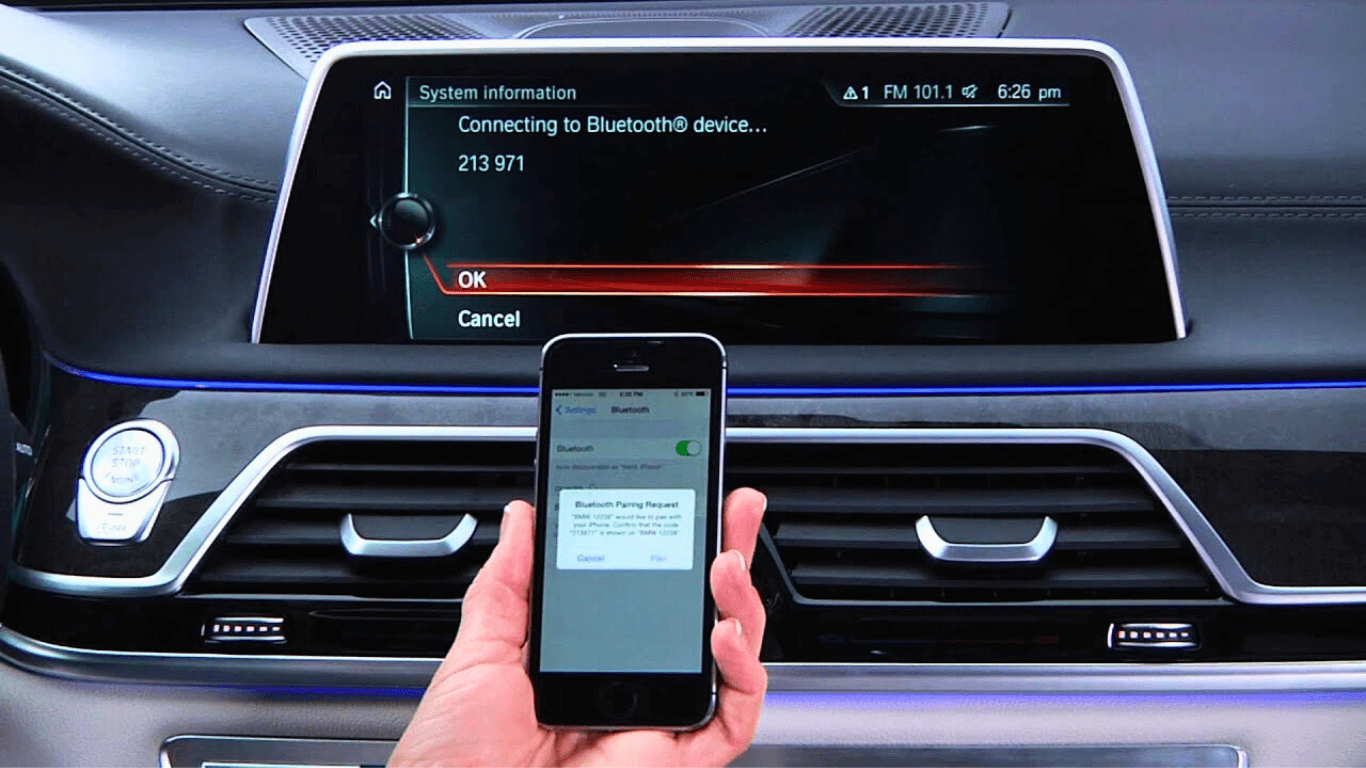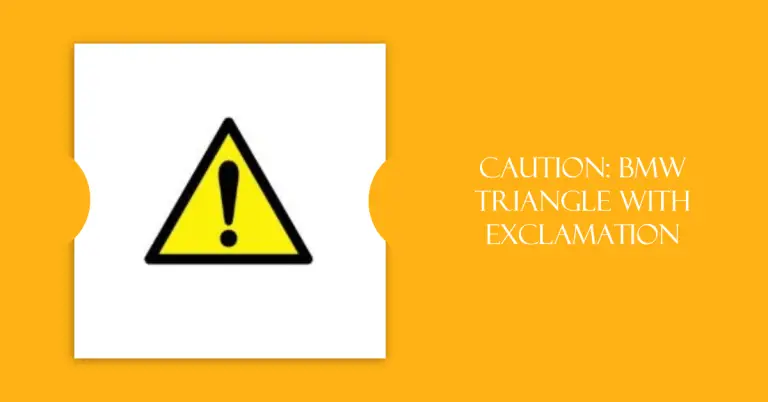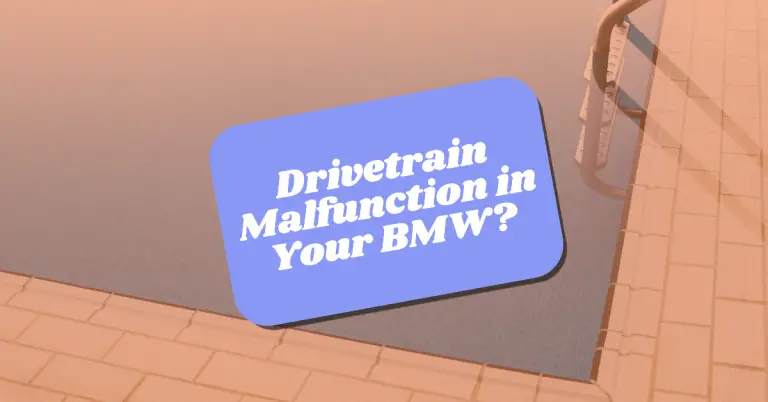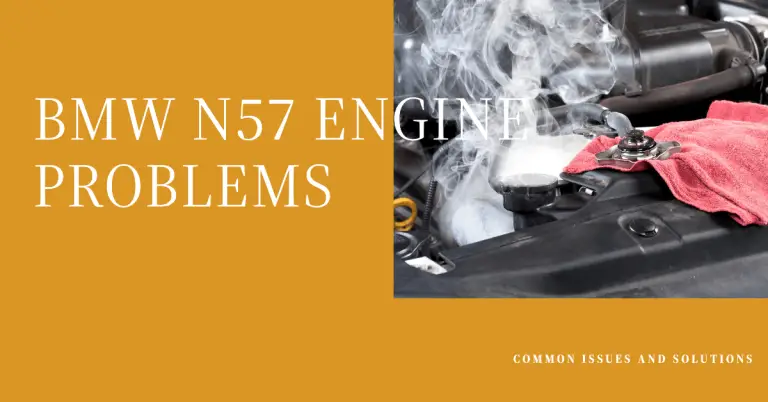Troubleshooting BMW Bluetooth Issues: 15 Fixes for Pairing, Audio, Calls
Have you recently purchased a BMW only to find the Bluetooth technology is not working as expected? You’re not alone. Many BMW owners encounter issues like choppy audio quality, inability to pair devices, dropped calls, and random disconnections.
Fortunately, most BMW Bluetooth problems can be fixed with some simple troubleshooting steps. Read on as we dive into the 15 most common Bluetooth bugs and walk through potential solutions to get your device pairing and streaming again in no time.
Common Bluetooth Issues in BMW Vehicles
BMW offers some of the most high-tech Bluetooth and infotainment systems on the market. However, even the finest technology can malfunction from time to time. Here are the most prevalent Bluetooth problems BMW owners face:
- Difficulty pairing new phones or devices to the BMW Bluetooth system. The infotainment system won’t recognize or connect with your device. This is one of the most frequently reported issues.
- Poor Bluetooth audio quality. Music sounds choppy, clipped, or distorted when streaming over Bluetooth. This can be frustrating if you want to listen to tunes during your commute.
- Bluetooth connection drops out during calls. You might be mid-call when suddenly the Bluetooth disconnects, forcing you to switch to your phone.
- Battery drain. Some users notice faster battery drain on phones when constantly connected to Bluetooth. This can indicate an underlying issue.
- Failure to download contacts. Your connected phone fails to sync and display contacts on the BMW infotainment screen over Bluetooth.
- Echo, static or white noise. Annoying background noise is audible during Bluetooth phone calls in the cabin.
- Random Bluetooth disconnects. Devices will spontaneously disconnect from the infotainment system and need to be repaired.
While not every BMW owner will encounter Bluetooth problems, they are common enough that troubleshooting tips are handy to have on hand. The rest of this guide will walk through systematic debugging steps to resolve the most prevalent issues.
Step-by-Step BMW Bluetooth Troubleshooting
Without further ado, let’s dive into proven techniques to troubleshoot the most annoying BMW Bluetooth bugs:
1. BMW Bluetooth Won’t Connect or Pair With Phone
One of the most frustrating problems is when your BMW won’t pair or connect with your phone’s Bluetooth. If you’re struggling to complete the pairing process, try these fixes:
- Reset the BMW infotainment system. Go to the Bluetooth menu in your iDrive system and choose to reset or delete all devices. This clears any faulty or corrupt pairings which may be preventing new connections.
- Ensure Bluetooth is enabled on your phone. Check your phone’s Bluetooth settings to guarantee the function is turned on. Bluetooth must be active on both sides for pairing to succeed.
- Update software on both devices. Check for infotainment software updates from BMW and operating system updates for your phone. Keeping both up-to-date improves compatibility.
- Remove any other connected devices. Make sure no other phones, media players or gadgets are linked to the car. Having multiple can sometimes interfere with pairing new items.
- Manually initiate pairing from phone and car. Instead of waiting for automatic pairing, manually select the Bluetooth device from the infotainment system menu, and on your phone navigate to available devices and choose your BMW.
If you still can’t get a Bluetooth connection after trying those tips, it’s worth scheduling a service appointment with your BMW dealership. An issue with the Bluetooth antenna or compatibility with your specific phone may require professional maintenance. But in most cases, the steps above should get your device paired up.
2. Fixing Bluetooth Audio Issues in BMW
Once your phone successfully connects via Bluetooth to your BMW, you might find the audio quality is filled with static, clipping, echoes or distortions. Here are some audio troubleshooting suggestions:
- Verify media audio source is set to Bluetooth. Using the iDrive controller, check that the audio source is selected as Bluetooth audio, not something else like the radio. Make sure your phone or device is actively streaming music over Bluetooth.
- Disable audio enhancements or EQ presets. Sound improvements like BMW’s Concert Hall Mode can actually make Bluetooth audio issues worse. Turn off things like surround effects, dynamic compression, and graphic equalizers.
- Change Bluetooth audio codec from AAC to SBC. If your car supports it, switch the wireless audio transfer protocol to SBC instead of AAC. This older codec often results in fewer audio artifacts for Bluetooth.
- Update phone and infotainment system software. Buggy firmware on your phone or outdated BMW iDrive software can degrade streaming capability. Install available updates then test again.
- Use a direct USB connection instead. If you have connection issues, use the wired USB option for a consistent experience free of wireless interference until Bluetooth improves.
Choppy Bluetooth music is one of the top complaints from BMW owners. But systematically trying the tips above should lead to a smoother and clearer listening experience. Checking for misconfigured settings is the first step before considering hardware issues.
3. Troubleshooting Bluetooth Call Problems in BMW
In addition to music, many BMW owners take calls over Bluetooth hands-free in their vehicle. However, you might run into problems like dropped calls, poor call quality, echoing and inability to hear the other person. Here are some effective ways to troubleshoot BMW Bluetooth call issues:
- Check phone’s microphone permissions. Make sure BMW’s Bluetooth system has access to the phone’s mic. On an iPhone, go to Settings > Bluetooth and verify the microphone switch is turned on under your car’s name.
- Enable contact downloading in Bluetooth preferences. Your full contacts list needs to be shared with the BMW system. Turn this syncing function on so your contacts display properly during calls.
- Switch audio source to phone during calls. Instead of using the car’s hands-free system, transfer the call audio back to your phone when speaking to eliminate echo. Use the BMW system for microphone only.
- Update your phone’s Bluetooth drivers. On Android devices specifically, you may be able to update your built-in Bluetooth software components separately from the OS. Check your phone manufacturer’s site for potential fixes.
- Reset BMW infotainment system to factory defaults. If all else fails, resetting the iDrive console can wipe out any weird Bluetooth configurations that might be causing phone call glitches.
With some trial and error using the above tips, you should be able to troubleshoot call quality issues that arise when using your BMW’s hands-free Bluetooth system.
4. Stopping Bluetooth Disconnections in BMW
A glitchy Bluetooth system manifests itself through random disconnections between your phone and car. As soon as you start driving, the Bluetooth abruptly drops out. To prevent this annoyance, try these steps:
- Remove old devices and repair your phone. Deleting old Bluetooth pairings you no longer use prevents conflict and confusion. Then reconnect your phone fresh.
- Ensure no obstructions between phone and car. Keep your phone in clear view of the center console to maintain a strong Bluetooth signal. Avoid putting it in back seats or your purse.
- Turn off WiFi and cellular data. The radio interference from other wireless signals can disrupt Bluetooth connections. Switch them off temporarily if driving in an area with poor service.
- Check for loose USB ports or damaged cables. If using wired connections for charging or music, examine cables for damage that could cause connectivity problems.
- Test with a different phone. The issue may be isolated to your particular mobile device. Trying a friend’s phone can help determine if your smartphone is the root cause of disconnections.
Random Bluetooth dropouts are difficult to prevent completely. But methodically applying the above tips should significantly minimize instability issues in most cases.
FAQs and Expert Tips for BMW Bluetooth
To supplement the troubleshooting advice above, here are some final tips, tricks and answers to frequently asked questions:
Which phones work best? In general Apple iPhones tend to have the fewest Bluetooth issues. BMW and Apple products are designed with seamless integration in mind.
Try removing phone cases. Bulky cases made of material that interferes with Bluetooth signals could impact connectivity if you’re experiencing issues. Test without one.
Parking garages, tunnels, and dead zones affect connectivity. You’ll have worse Bluetooth performance in areas without strong cellular signals. This is normal. The issues improve once signal is restored.
Infotainment software updates often fix bugs. Even if your BMW Bluetooth system worked fine in the past, bugs crop up needing software patches. Check for updates to resolve quirks.
Do factory resets regularly. Don’t just delete devices – fully reset the iDrive console using the factory reset function for maximum effectiveness.
Add Bluetooth antenna extenders. You can purchase aftermarket extenders that plug into your BMW to boost the Bluetooth signal strength if range is an issue.
We hope this comprehensive troubleshooting guide helps you resolve the most common BMW Bluetooth problems. With patience and diligent testing, you’ll get your devices paired and calling in top form again. Don’t hesitate to bring your car into service if issues persist after trying all Bluetooth troubleshooting steps.