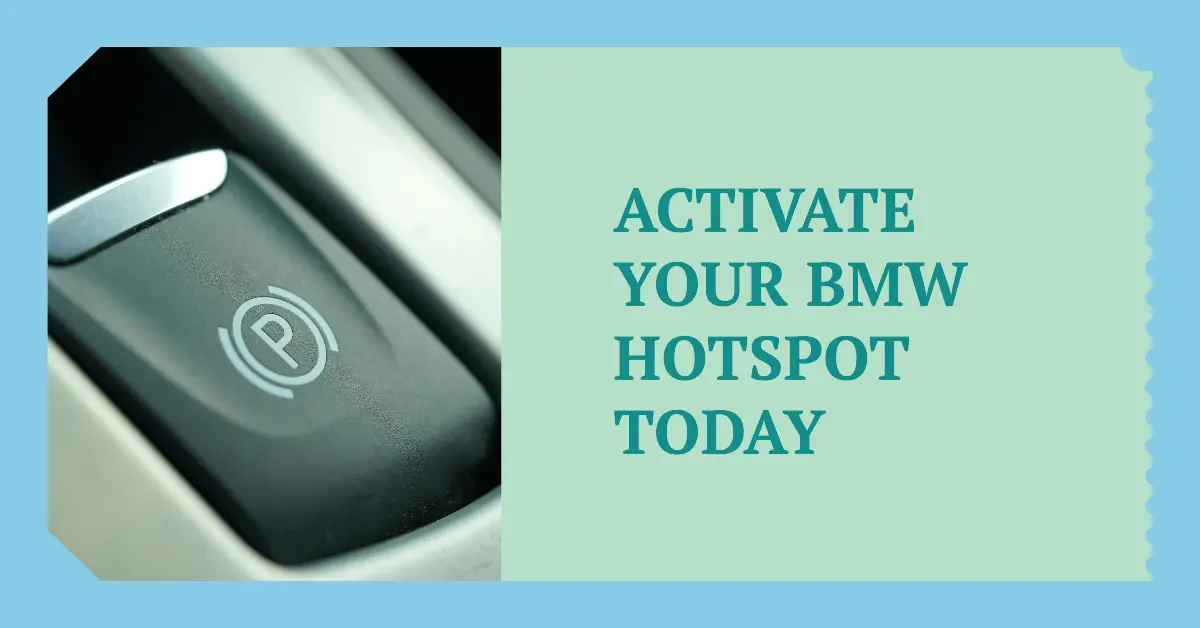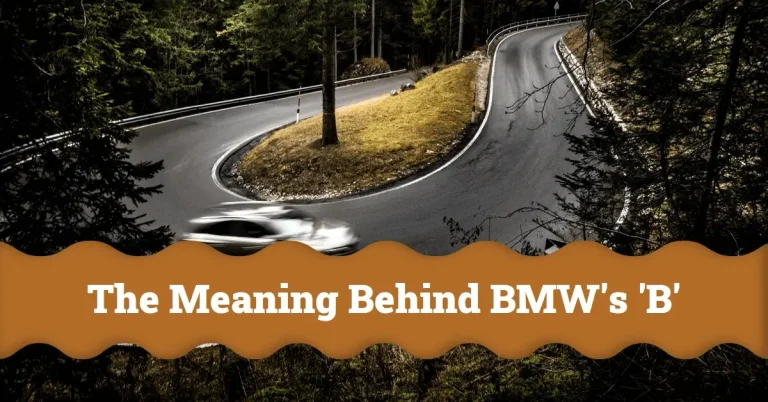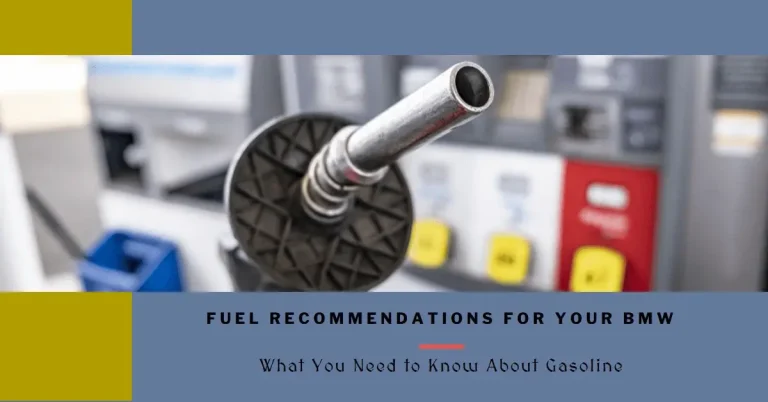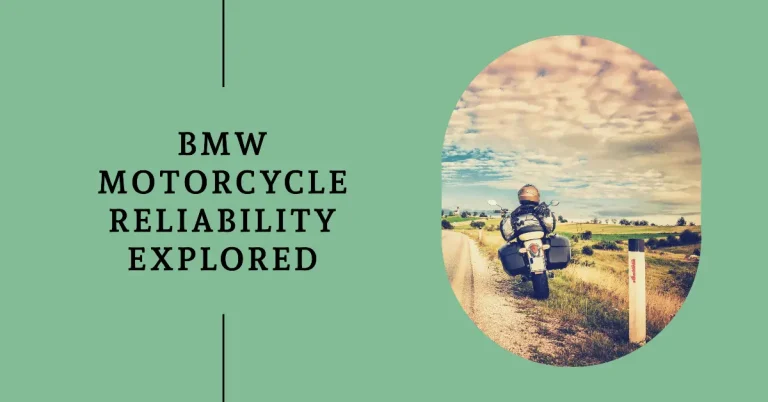How to Activate BMW Hotspot: A Comprehensive Guide
In today’s fast-paced world, connectivity is key. With the BMW WiFi hotspot feature, you can enjoy seamless internet access while on the go, enhancing your productivity and entertainment options. However, many BMW owners struggle with understanding the process of activating this handy feature.
This comprehensive guide will walk you through the necessary steps to get your BMW’s WiFi hotspot up and running, address common issues, and help you make the most of your vehicle’s connectivity capabilities.
The BMW WiFi hotspot allows you to transform your vehicle into a mobile hotspot, providing internet access to multiple devices simultaneously. This feature is invaluable for tasks like checking emails, streaming music and videos, and staying connected while on the road. By following this guide, you’ll learn how to activate the hotspot, ensuring you can leverage its benefits to the fullest.
Requirements for Activating BMW Hotspot
Before diving into the activation process, it’s essential to understand the prerequisites for using the BMW WiFi hotspot. Contrary to some misconceptions, there is no need for a physical SIM card – your BMW is already equipped with the necessary technology for connectivity. However, you will need the following:
- Active BMW ConnectedDrive Subscription: To access the WiFi hotspot feature, you must have an active BMW ConnectedDrive subscription. This subscription provides various connected services, including the hotspot functionality.
- Trial Data Plan Registration Inside the Vehicle: In addition to the ConnectedDrive subscription, you need to register for a trial data plan within your vehicle’s settings. This trial plan typically offers 3GB or 3 months of data usage to get you started.
Step-by-Step Guide for Activating BMW Hotspot
Now that you’ve confirmed the necessary requirements, let’s dive into the activation process:
- Access the “Communication” Menu in iDrive: Start by navigating to the “Communication” menu in your BMW’s iDrive system. This menu houses various connectivity-related settings and features.
- Select “Manage Mobile Devices”: Within the “Communication” menu, locate and select the “Manage mobile devices” option.
- Choose “Connect New Device”: Next, select the “Connect new Device” option from the list.
- Select “Internet Hotspot”: Finally, choose the “Internet hotspot” option to initiate the activation process.
- Find the Hotspot Name and Password: At this point, your BMW’s WiFi hotspot network will become discoverable for 120 seconds. The system will display the hotspot name (typically in the format “My BMW Hotspot ####”, where “####” represents the last four digits of your vehicle’s VIN) and a case-sensitive password or key.
- Connect Your Devices: Now, on your mobile device or any other device you wish to connect, search for the hotspot network using the displayed name. Once found, select the network and enter the provided password or key when prompted to establish the connection.
That’s it! You’ve successfully activated the BMW WiFi hotspot and can now enjoy internet access within your vehicle. Remember, up to 8 devices can be connected simultaneously, all using data from the wireless data plan.
Troubleshooting Common Issues
Despite following the steps outlined above, some users may encounter challenges during the activation process. Here are a few common issues and their potential solutions:
- Activation Page Doesn’t Launch After Connecting: If the T-Mobile activation page fails to appear after successfully connecting a device to the hotspot, try the following:
- Reset network settings on your connected device to clear any cached connections or configurations that may be causing interference.
- Double-check that the hotspot is visible and not hidden in your vehicle’s “Manage mobile devices” settings.
- Contact BMW Genius or T-Mobile’s technical support team for further assistance. They may be able to guide you through any specific configuration issues.
- Compatibility with e-SIM Technology: Some users have reported that certain BMW models may not support e-SIM technology, which could prevent the hotspot from functioning as intended. Electric BMW models are more likely to have this feature, but others may not. If you suspect this might be the case, reach out to BMW or a certified technician for clarification and potential solutions.
Frequently Asked Questions
To address some common queries and provide additional context, let’s explore a few frequently asked questions:
How do I find my vehicle’s mobile number for the hotspot?
For vehicles equipped with an Internet Hotspot, you can find the mobile number on the My BMW ConnectedDrive Portal. This number is specific to your vehicle’s hotspot and will be used for billing purposes if you choose to subscribe to a data plan after the trial period.
What data plan should I subscribe to after the trial period?
After the initial trial period, BMW offers various data plan options for purchase. The specific plans and pricing may vary depending on your location and region. You can explore the available options and choose a plan that aligns with your data usage needs by visiting the BMW ConnectedDrive website or contacting your local BMW dealer.
Are there any usage limitations for the BMW WiFi hotspot?
Yes, there are a few limitations to be aware of:
- The hotspot is intended for use inside the vehicle only and will not function beyond a range of approximately 5 feet from the car.
- Up to 8 devices can be connected simultaneously, all sharing data from the wireless data plan.
- Avoid connecting to any networks starting with “DIRECT…” as these are not the intended hotspot networks.
Why can’t I see the hotspot network on my device?
If the WiFi network is not visible on your device, ensure that the hotspot is not hidden in the “Manage mobile devices” settings within your BMW’s iDrive system. Double-check that the hotspot feature is enabled and configured correctly.
Conclusion
Activating the BMW WiFi hotspot is a straightforward process once you understand the requirements and follow the step-by-step guide outlined in this article. By leveraging this feature, you can enjoy the convenience of internet access while on the road, enhancing your productivity and entertainment options.
Remember, if you encounter any difficulties during the activation process, don’t hesitate to reach out to BMW Genius or T-Mobile’s technical support team for assistance. They can provide guidance specific to your vehicle and help resolve any issues you may face.
In addition to this guide, BMW offers a wealth of resources to help you maximize the capabilities of your vehicle. Consider exploring the BMW Driver’s Guide app and your vehicle’s Owner’s Handbook for more information and tips on utilizing the various features and functions of your BMW.
Stay connected and enjoy the journey with your BMW’s WiFi hotspot!