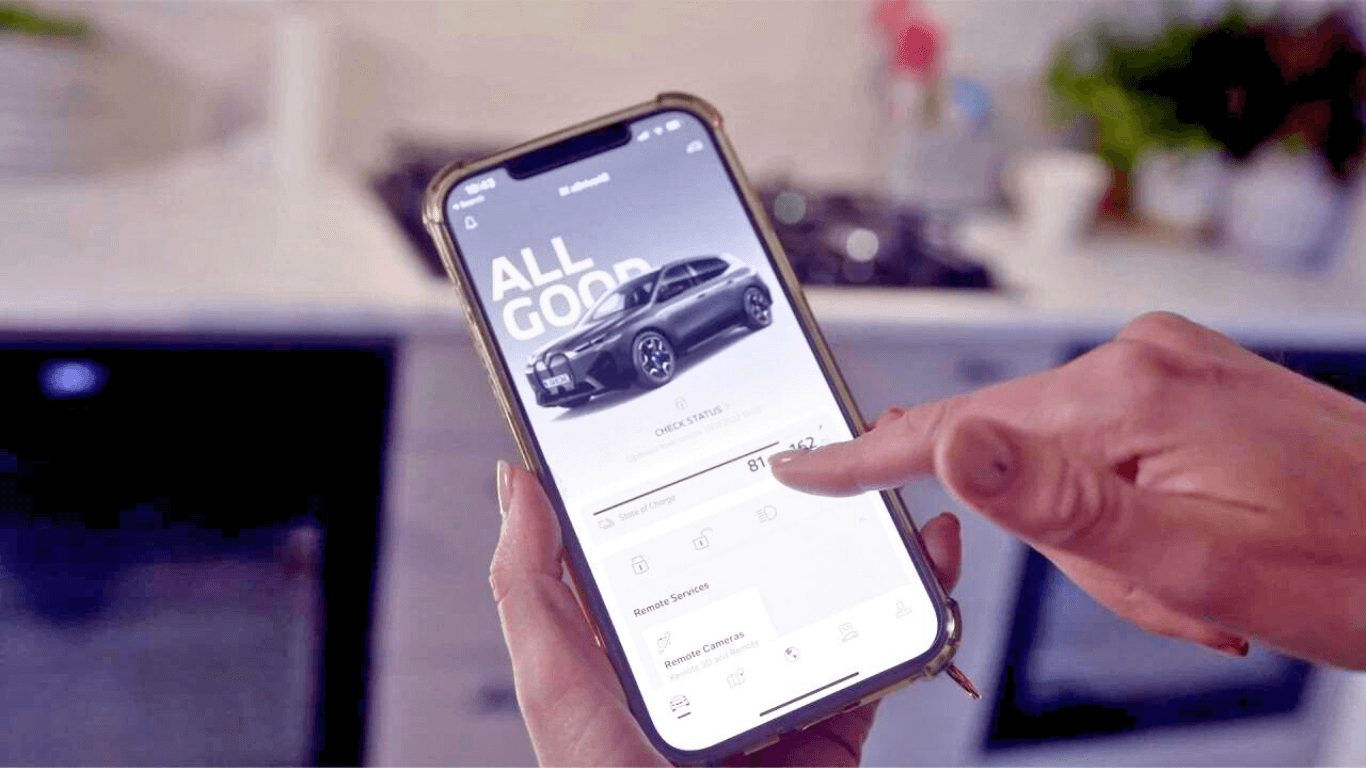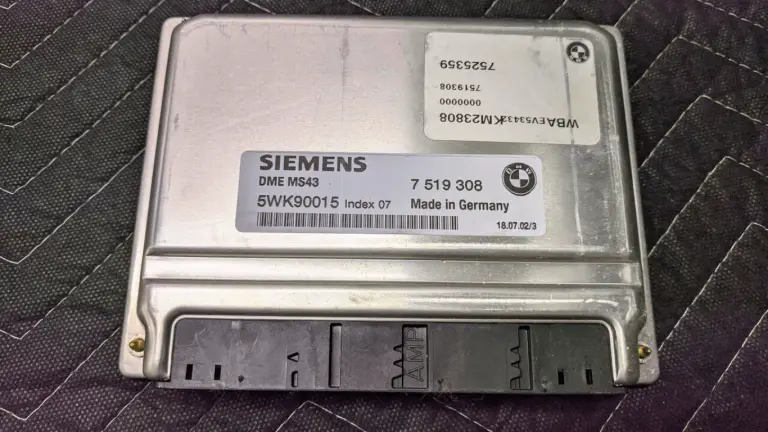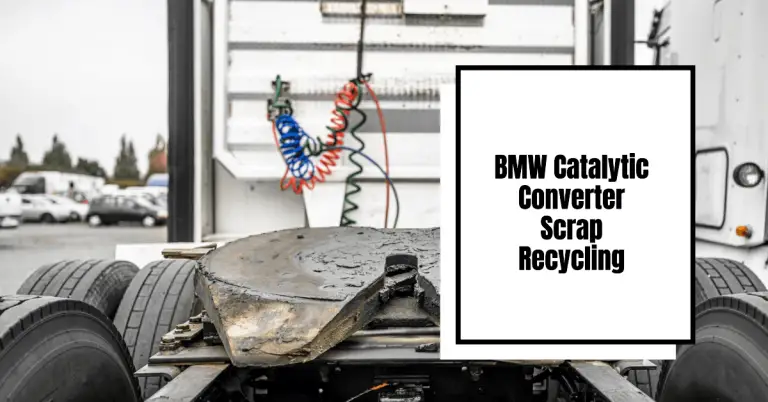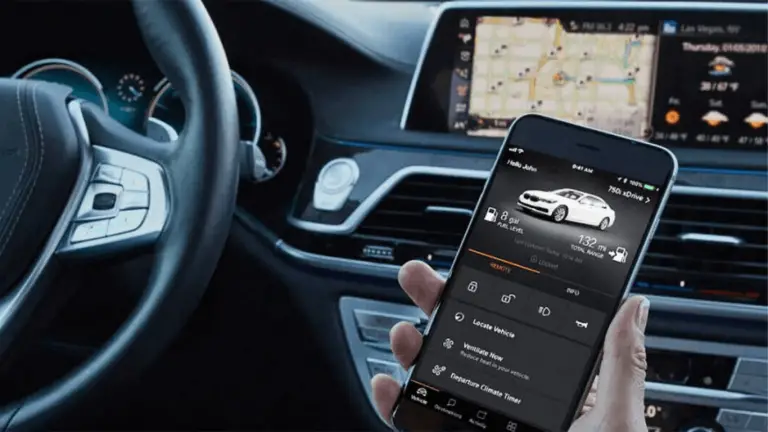My BMW App Not Connecting? How to Quickly Fix BMW App Issues
Do you rely on the BMW Connected app to control features in your vehicle but lately find yourself wondering: why does my BMW app keep disconnecting or not working? Don’t worry, you’re not alone. Plenty of BMW owners have experienced problems with the BMW Connected smartphone app failing to connect or losing connection to their vehicle.
The good news is, in most cases there are easy troubleshooting steps you can follow to get the BMW app connecting again. This guide will walk you through the top reasons the app may not be working along with actionable tips to resolve BMW app problems like endless loading screens, crashing, vehicle connection issues, and more.
We’ll cover:
- Common BMW App Issues and Their Causes
- Steps to Troubleshoot and Fix BMW App Connectivity
- Tips to Prevent BMW App Problems
- FAQs on BMW App Troubleshooting
Let’s dive in and get your BMW app working smoothly again!
Why Is My BMW App Not Working Properly?
Before we look at how to fix connectivity problems with the BMW Connected app, it helps to understand the most common issues owners run into:
Problem #1: App Can’t Connect to Your BMW Vehicle
The most frustrating problem is when the BMW app just refuses to connect to your vehicle no matter what you try. You open the app, but get an error saying no vehicle found or connection failed.
This usually points to an issue with the app’s ability to communicate with your BMW via Bluetooth, mobile data, or BMW servers.
Problem #2: Lag, Freezing, or Connection Errors
Instead of completely failing to connect, you may find the BMW app stalls, lags, and freezes when trying to load information or use features. Or you get frequent timeout errors and glitchy performance.
This can happen if there is an intermittent issue with the quality of the Bluetooth or cellular connection between your phone and BMW.
Problem #3: App Crashes or Won’t Open
Sometimes BMW apps crash unexpectedly or won’t open at all when you tap the icon. This typically indicates a software bug or compatibility issue with your specific Android or iOS version.
Problem #4: Stuck on Activating Vehicle Profile Screen
A common problem many users experience is the BMW Connected app getting stuck perpetually loading on the “Activating Vehicle Profile” screen when trying to connect.
This frustrating glitch is often fixed by resetting app data.
Problem #5: Profile Cannot Be Loaded Error
You may also encounter a “profile cannot be loaded” error in the BMW Connected app, accompanied by instructions to check the link between app and vehicle.
This usually means the app is having issues communicating with BMW servers or databases that store your connected account info.
Now that we’ve explored the most common BMW app problems, let’s look at how to troubleshoot and resolve these issues step-by-step.
6 Ways to Troubleshoot and Fix BMW App Connectivity
In most cases, you can get a non-working or disconnected BMW app up and running again in just a few simple steps:
1. Confirm Your BMW Model is Supported
Before trying anything else, double check that your specific BMW model and year is actually compatible with the BMW Connected app.
The app works with BMW vehicles equipped with BMW Live Cockpit.
If your BMW is listed, also verify that your vehicle identification number (VIN) is properly linked with your ConnectedDrive account. This is required for the app to sync with your car.
2. Update the App and Your BMW Software
An outdated version of the BMW Connected app or your BMW software can prevent proper connectivity and cause glitches.
In the app store on your phone, check for and install any available updates to the latest BMW Connected version.
You should also schedule service at your BMW dealer to install the newest software updates for your vehicle. This keeps the vehicle communication systems up to date.
Pro tip: Avoid using unsupported old versions of the app as they often suffer from unfixed bugs.
3. Restart the App, Phone, and Vehicle
Before getting too deep into troubleshooting, try the simple fix of restarting the BMW Connected app, your phone, and the vehicle computer.
Force close and relaunch the app on your phone. Power cycle your phone by turning it off completely, waiting 30 seconds, and powering back on.
Then, turn off your BMW vehicle and wait a minute before starting the engine again to reboot vehicle systems.
Restarting everything essentially clears any software glitches and resets the connections from scratch.
4. Check Your Phone’s Bluetooth Connection
Bluetooth connectivity issues are one of the most common reasons for BMW app problems.
On your phone, ensure Bluetooth is enabled in your settings. Open your list of Bluetooth paired devices and verify your BMW is listed and connected.
If not, go through the pairing process to reconnect your phone to your BMW. This allows the app to communicate with the vehicle.
Also try temporarily disabling Bluetooth on other connected devices to rule out interference problems.
5. Reset App Data and Cache
Resetting the app data and cache can help resolve persistent glitches, frozen screens, and connection errors.
On Android: Go to Settings > Apps > BMW Connected and choose Clear Cache followed by Clear Data.
On iPhone: Go to Settings > General > iPhone Storage. Tap on BMW Connected and choose Offload App. Then reinstall it.
Resetting clears any corrupt data and forces the app to fully reload fresh.
6. Contact BMW Support for Further Troubleshooting
If you still can’t get the BMW Connected app working after trying all the steps above, it’s time to bring in the experts at BMW support.
In the BMW Connected app, go to Settings > Customer Service and choose Contact Customer Support.
You can also call BMW support or contact them via email or online chat to troubleshoot further. Provide details on the specific app issues you’re experiencing.
BMW can dive deeper to resolve account, software, or server-side problems causing app connectivity failures.
Tips to Prevent BMW App Problems
Once you get your BMW Connected app successfully up and running again, here are some tips to avoid recurring issues in the future:
- Keep the app updated to the latest version through the app store.
- Don’t use old unsupported versions which may have unpatched bugs.
- Install new BMW software updates promptly when available.
- Restart the app and phone occasionally to clear any memory issues.
- Ensure your ConnectedDrive account is properly linked to the correct BMW VIN.
- Check connectivity issues are not caused by your phone carrier network.
- Disable Bluetooth on other devices to prevent interference.
- Use the app feedback tool to report any bugs or glitches.
Following these best practices will help minimize app problems and keep things running smoothly.
Frequently Asked Questions About BMW App Issues
Here are answers to some common troubleshooting questions related to getting the BMW Connected smartphone app working properly:
Q: Why does the BMW app say no connection or vehicle not found?
A: This usually means the app can’t communicate with your BMW via Bluetooth, mobile data, or BMW servers. Try restarting phone and vehicle, updating app/software, ensuring vehicle is supported, and checking Bluetooth connections.
Q: BMW app is stuck on activating vehicle profile screen – how to fix?
A: Force close and clear app data/cache. Make sure your account is linked properly to the right VIN. Restart phone and vehicle. Update app and software.
Q: BMW app won’t connect after software update – what now?
A: After a BMW software update, the vehicle and app sometimes need to resync. Restart vehicle, phone, and app. Make sure app is updated too. Re-pair Bluetooth.
Q: How do I reset the BMW Connected app on iPhone or Android?
A: On iPhone, offload the app in Settings, then reinstall. On Android, clear app cache and data in Settings. This forces the app to fully reset.
Q: Why does my BMW app say profile cannot be loaded?
A: This error usually indicates an issue with the link between your account and vehicle. Confirm VIN is properly associated with your ConnectedDrive account. Update app and software as well.
Get Your BMW App Working Again
We hope this guide gives you a better understanding of why the BMW Connected smartphone app may be experiencing issues and actionable troubleshooting steps to get connectivity working properly again.
Following the tips to update software, reset the app, check Bluetooth pairing, and contact BMW support should get the app reliably syncing with your vehicle.
Drive safe and enjoy the convenience of a fully functioning BMW Connected app! Let us know if you have any other questions.